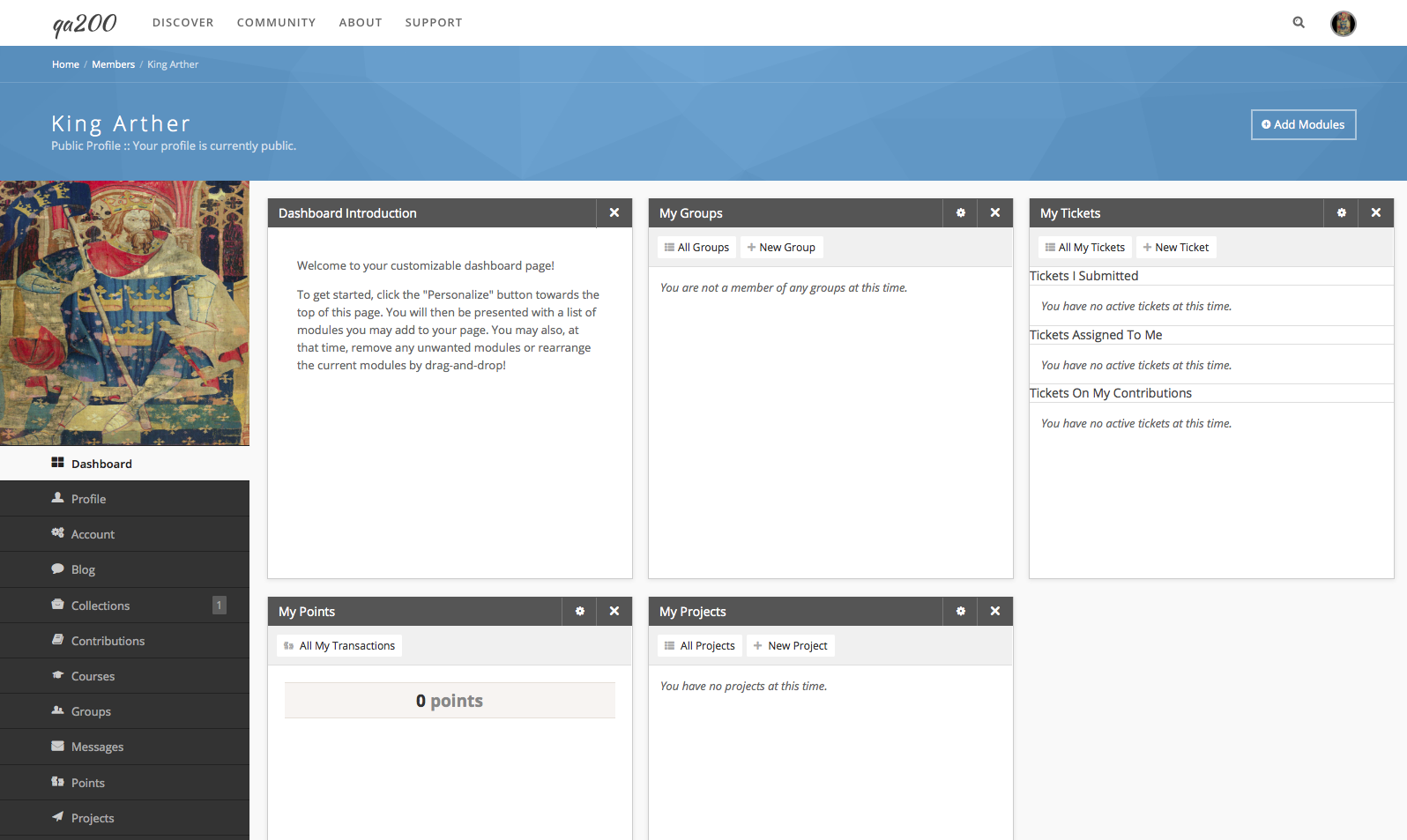Registration
Creating an Account on a HUB
- Navigate to the front page of the HUB (e.g. https://yourhub.org/ ).
- Click the Register link.
- Under the Login Information section, provide a username in the User Login textbox. It can only contain lowercase letters and numbers. No spaces or punctuation can be used in the username.
- Press tab or click to the Password textbox. If the text that appears below User Login states that the User login name is not available, then repeat the previous step with a different username.
- Provide a password in the Password textbox. Ensure it follows the list of rules mentioned below the Password textbox.
- Repeat the same password in the Confirm Password textbox.
- Under the Contact Information section provide a name in First Name, Last Name textboxes.
- Provide a valid e-mail address in the Valid E-mail textbox.
Note: The e-mail address must be valid since a confirmation e-mail will be sent that has an activation link that must be used to activate the account.
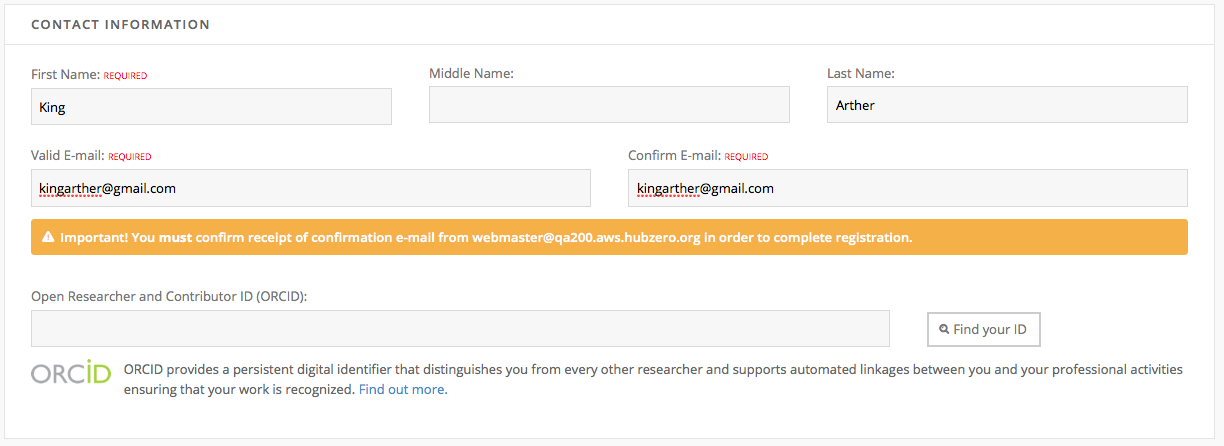
- Under the Receive Email Updates section, select from the drop down on whether or not to receive email updates from the HUB.
- In the Human Check portion, type the characters shown in the image in the textbox directly below the image. If the image didn't appear or is unclear, click the click to renew CAPTCHA link to refresh.
- Under Terms & Conditions click the Terms of Use link to open and read the terms. Check the box provided to indicate agreement to the terms.
- After verifying all information provided is correct, click Create Account.
- Check the inbox of the e-mail provided for the confirmation e-mail.
- Navigate to the activation link provided in the e-mail. Provide the account credentials when prompted to login. Once logged in, the account will be successfully activated.