Member Functions
Inviting Users
Group managers can invite both hub users and unregistered users to join their group.
- From the My Groups section on your Dashboard page, select the group.
- Click the Members tab, and then click Invite Members.
- Type in the name of the user you would like to invite (notice that the auto completer assists in finding already register hub users) or the email address of the person.
- You may include a message with your invitation in appropriate box.
- Click Invite and they will receive the invite in their email.
Assigning Group Member Roles
- Navigate to the main group page and click on the Members tab.
- Click Add a New Member Role button to create a new membership role.
- Add a role title in the text box and check the boxes next to the permissions that you want to have the new role to have, then click Save.
- Click on the Assign Role link and in the pop-up change the membership status in the drop-down.
- Click Assign Role to save the new membership role.
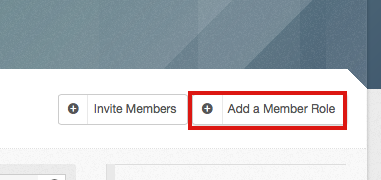
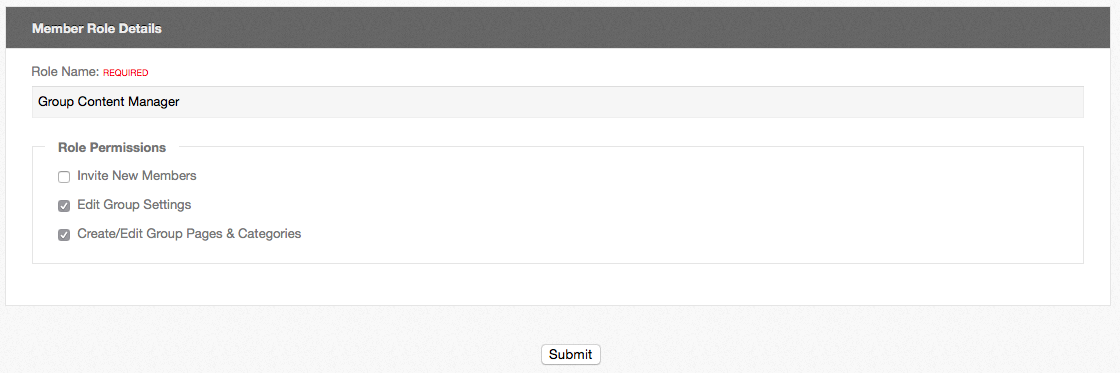
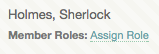
Promoting/Demoting a Group Member to Group Manager
Groups can have multiple managers. As a group manager, you can promote other group members or demote other managers depending on the level of permissions they need in order to provide for the group.
- Go to the main group page and click on the Members tab.
- Locate the member and find the arrow button to the right of the member's name.
- The arrow will point up if the member is a regular group member and the arrow will point down if the user is a group manager.


- To Promote a Group Member: Click the arrow button that is pointing up:
- To Demote a Group Manager: Click the arrow button pointing down:
- These changes in status will be automatically saved.
Note: Giving another user manager access will give them the ability to promote/demote others, including you! Be sure to only give trusted users this access. You can alternatively create and assign roles which will give some extra management permissions (See "Assigning Group Member Roles").