Blog
What is a blog?
Blog: an update about achievements, goals, and aspirations in one's career.
The following blog levels are available on the hub:
- Site Blog - blogs created by site administrators for the whole hub. These are displayed under https://yourhub.org/blog. Note: The site blog may also list group or member blogs with privacy set to public or registered members, depending on the display settings chosen by hub administrators.
- Group Blog - blogs created by group members for the group. These are displayed under https://yourhub.org/groups/yourgroup/blog and may also appear in the site blog depending on the blog post’s privacy setting and the hub’s site blog display settings.
- Member Blog - personal blogs by any hub member. These can be found under https://yourhub.org/members/membernumber/blog and may also appear in the site blog depending on the blog post’s privacy setting and the hub’s site blog display settings.
Creating a New Blog Entry
Whether you are adding a member blog post, group blog post, or site blog post, the steps are the same, except for the entry point.
- Navigate to the blog area you would like to post to. For member (profile) blog, that's https://yourhub.org/members/yourmembernumber/blog. For the group blog, it's https://yourhub.org/groups/yourgroup/blog.
Note: Only site administrators can post from the site blog (https://yourhub.org/blog).
- Click on New Entry to start a new post.
- Fill in the title of the entry.
- Write the content of the blog post in the entry box. This box has a toolbar to help with formatting your text.
- Upload any files you would like to add to the blog through the Uploaded files area and use a macro (a line of code) to embed the file(s) on your blog post. Click Add Macro to see available macros.
- Add tags to make your blog more searchable on the Hub.
- By default, users can comment on your blog post, but you may disable comments by unchecking the box for Allow comments.
- Select the state of privacy to Public, Registered members, or Private.
- Select the times when the entry will be available to be viewed. Make sure to format the time with military time and the date to be year, month, and then date. If you leave the publish start and end fields blank, your blog post will be available immediately with no publish end date.
- Click the Save button at the bottom of the page to post your blog.
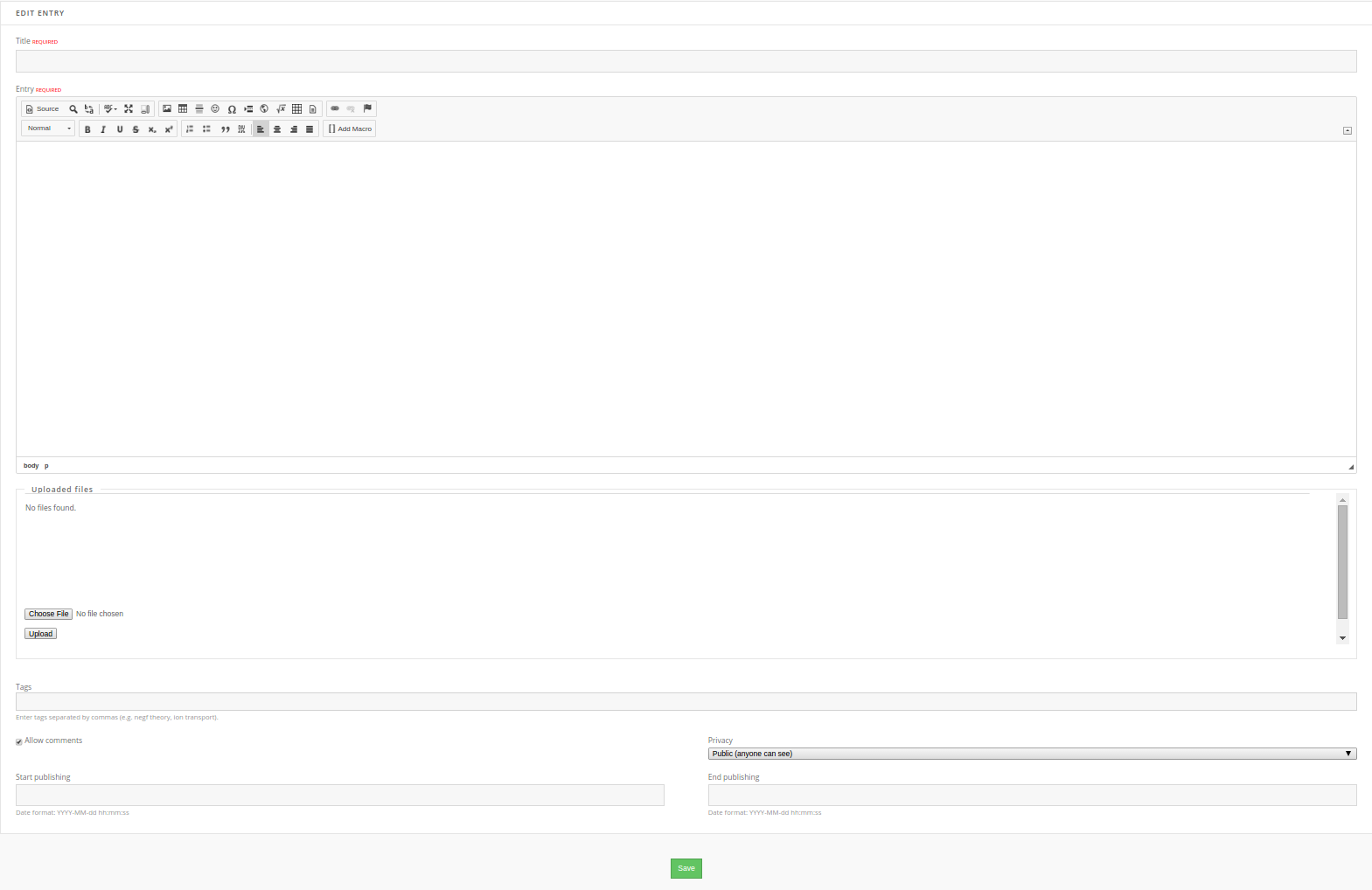
Editing a Blog Entry
Note: You may only edit your own blog post.
- Navigate to the blog area where your post is listed.
- For member (profile) blog, that's https://yourhub.org/members/yourmembernumber/blog.
- For the group blog, it's https://yourhub.org/groups/yourgroup/blog.
- You may also edit your post from the site blog (https://yourhub.org/blog) if you see it listed there.
- Find the blog post you would like to edit and click on the Edit icon (symbolized by a pencil) for that post.
- Edit the content in the blog entry.
- Click the Save button at the end of the page to save the new changes.

Deleting a Blog Entry
Note: You may only delete your own blog post.
- Navigate to the blog area where your post is listed.
- For member (profile) blog, that's https://yourhub.org/members/yourmembernumber/blog.
- For the group blog, it's https://yourhub.org/groups/yourgroup/blog.
- You may also delete your post from the site blog (https://yourhub.org/blog) if you see it listed there.
- Find the blog post you would like to delete and click on the Delete icon (symbolized by a trash can) for that post.
- You will need to confirm that you want to delete your blog post, along with all associated comments. After confirming, your post will be deleted.