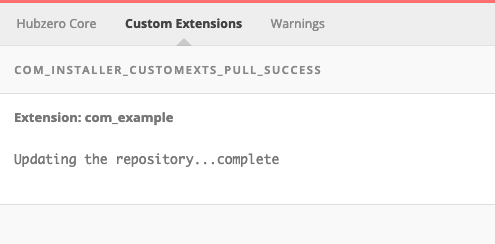Extension Manager
Overview
A Hub administrator can manage extensions (i.e.: plugins, components, modules, templates, etc.), from the /administrator interface. Extensions are categorized into two sections - "Hubzero Core" and "Custom Extensions". Hubzero Core extensions are the core codeset of Hubzero and may be disabled or enabled but never completely removed. Hubzero Core extensions, however, can be overridden by a Custom Extension of the same name. See the Web Developer documentation section for instructions on how to create your own.
Enabling Hubzero Core Extensions
- Navigate to /administrator.
- Hover over Extensions and select Extension Manager.
- Click Hubzero Core to view the list of extensions.
- Check the box beside the extension that you would like to enable.
- Click the Enable button in the upper right corner.
Disabling Hubzero Core Extensions
- Navigate to /administrator.
- Hover over Extensions and select Extension Manager.
- Click Hubzero Core to view the list of extensions.
- Check the box beside the extension that you would like to disable.
- Click the Disable button in the upper right corner.
Adding Custom Extensions
- Navigate to /administrator.
- Hover over Extensions and select Extension Manager.
- Click Custom Extensions to view the list of extensions if available.
- Click the New button in the upper right corner.
- Complete the form.
- Click the Save & Close button in the upper right corner.
Editing Custom Extensions
- Navigate to /administrator.
- Hover over Extensions and select Extension Manager.
- Click Custom Extensions to view the list of extensions.
- Check the box beside the extension that you would like to disable.
- Click the Edit button in the upper right corner.
- Complete the form.
- Click the Save & Close button in the upper right corner.
Enabling Custom Extensions
- Navigate to /administrator.
- Hover over Extensions and select Extension Manager.
- Click Custom Extensions to view the list of extensions.
- Check the box beside the extension that you would like to enable.
- Click the Enable button in the upper right corner.
Disabling Custom Core Extensions
- Navigate to /administrator.
- Hover over Extensions and select Extension Manager.
- Click Custom Extensions to view the list of extensions.
- Check the box beside the extension that you would like to disable.
- Click the Disable button in the upper right corner.
Additional Info:

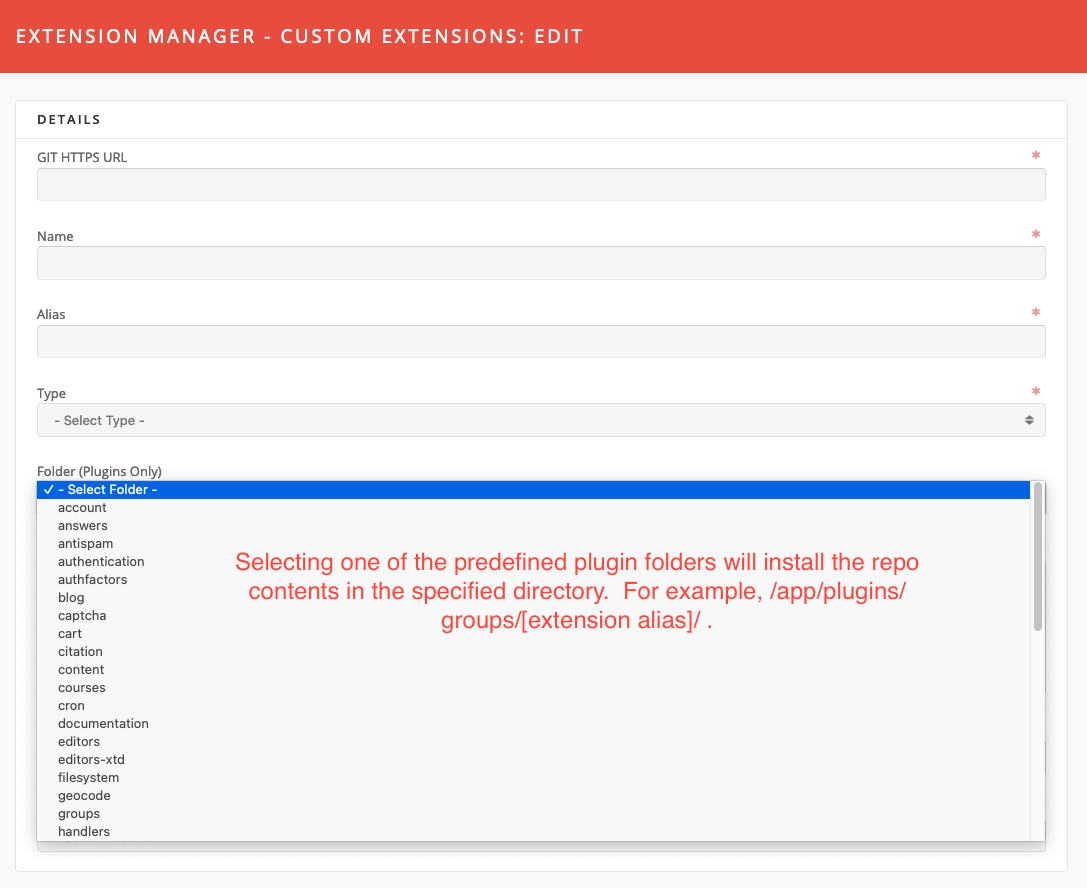
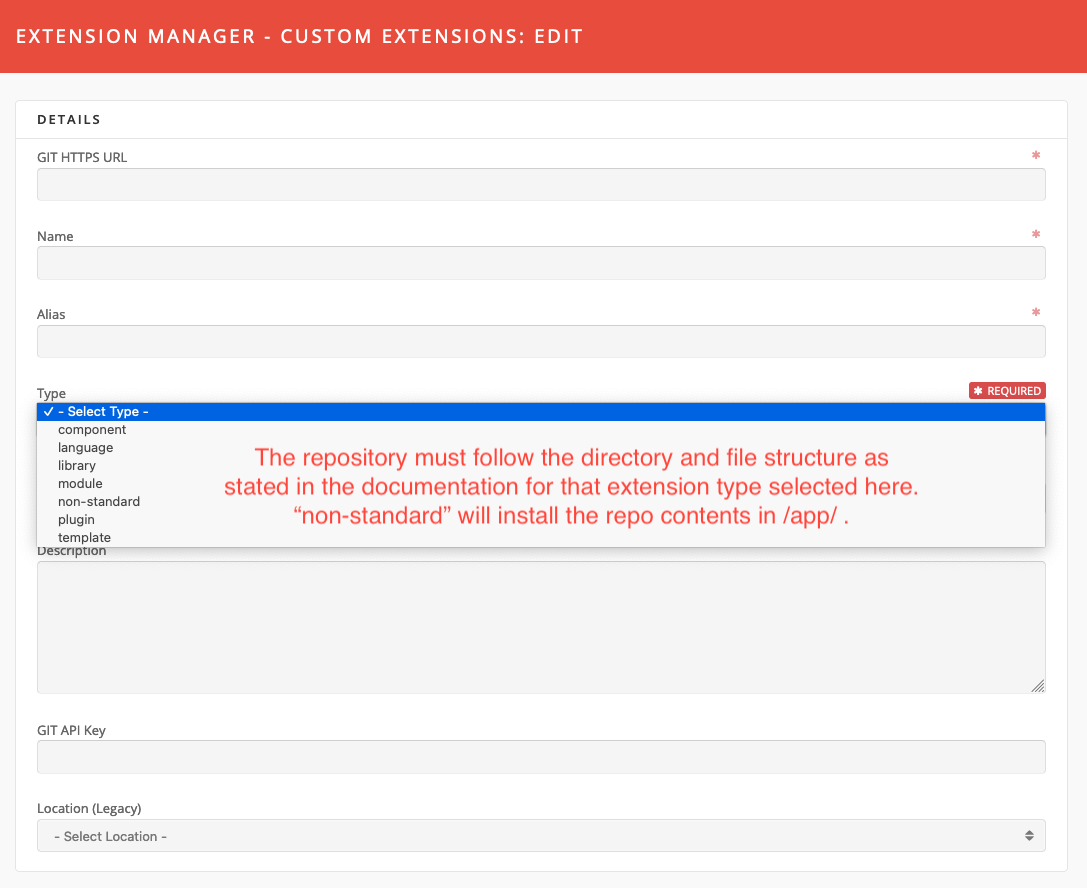
Installing and Updating a Custom Extension
From the Custom Extension tab in the Extension manager, select a Custom Extension from the list and the click the "Update" button at the top right of the page.
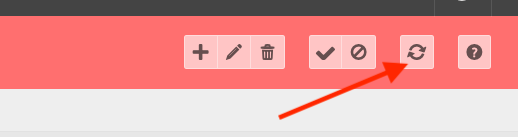
Incoming commits will be displayed, if you wish to process, click the Merge button at the top right.
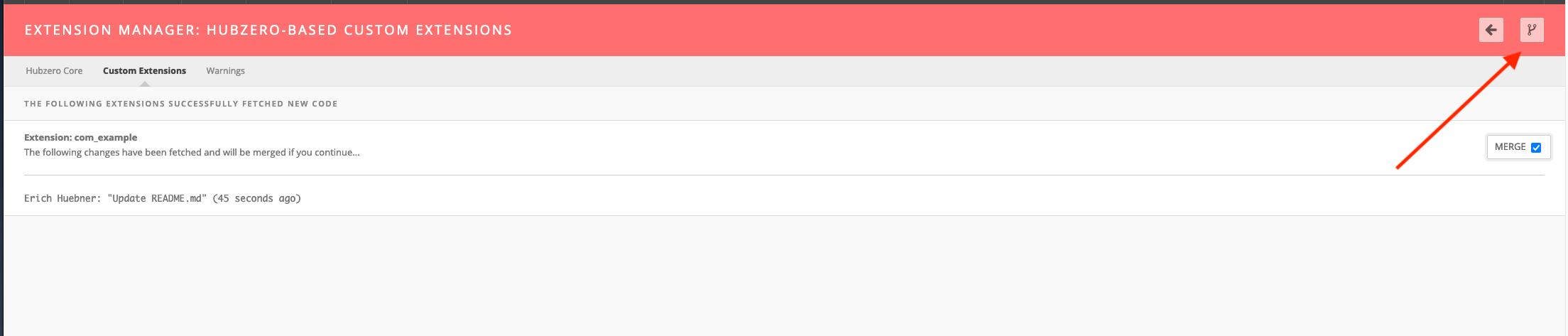
You should now see a see a confirmation page that the code has been succesfully updated.