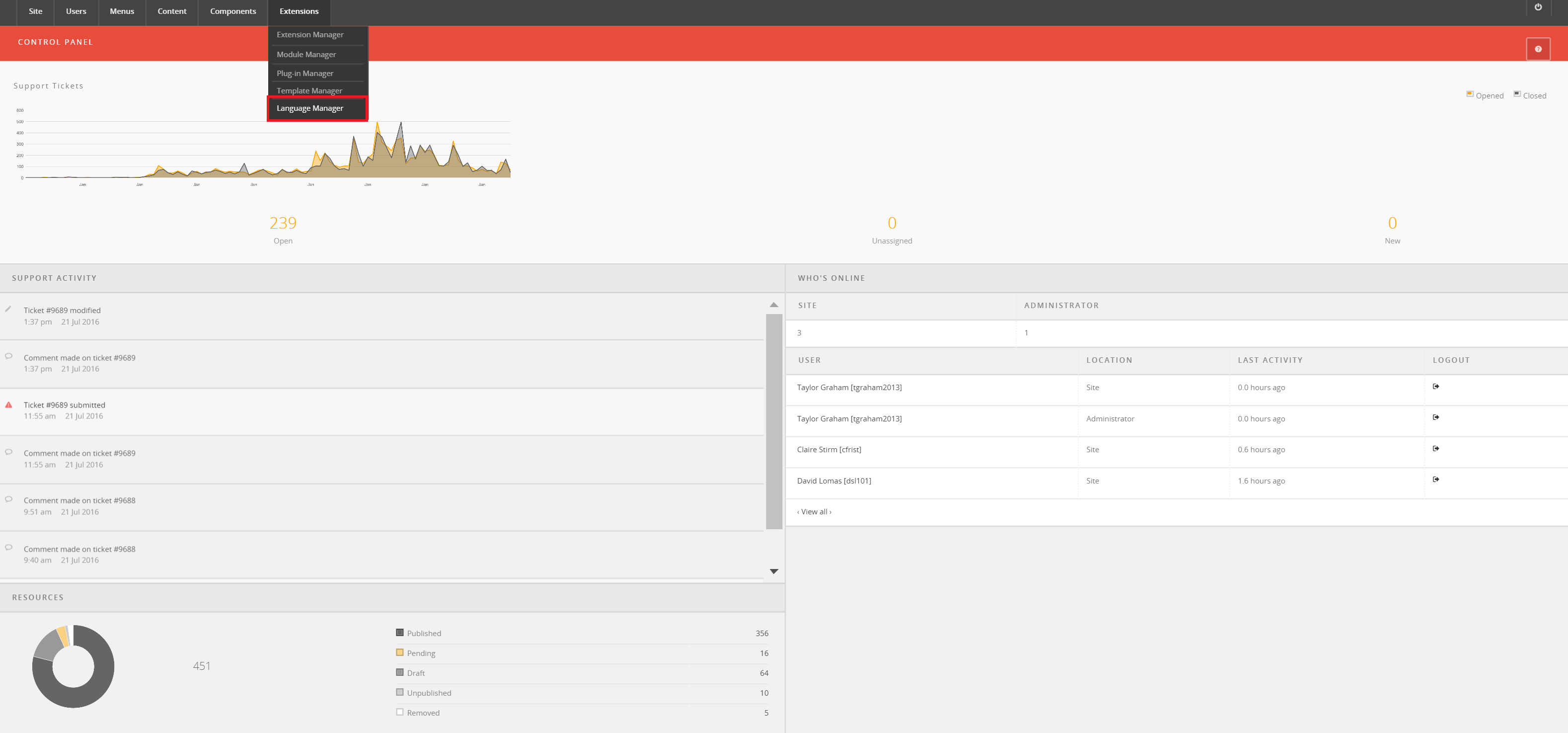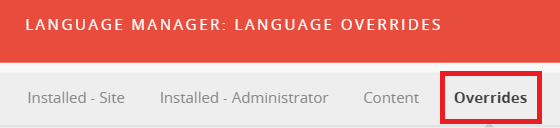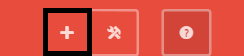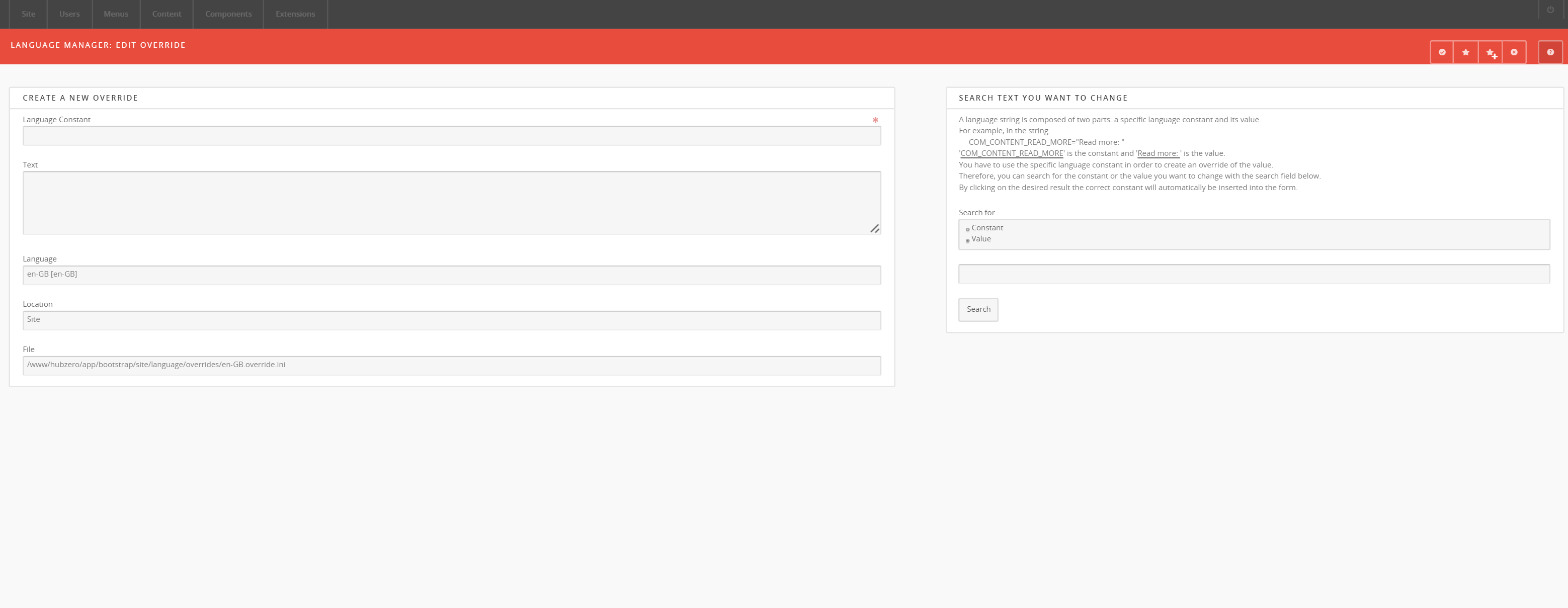Languages
Overview
To create your own language file it is necessary that you use the exact contents of the default language file and translate the contents of the define statements. Language files are INI files which are readable by standard text editors and are set up as key/value pairs.
Working With INI Files
INI files have several restrictions. If a value in the ini file contains any
non-alphanumeric characters it needs to be enclosed in double-quotes (").
There are also reserved words which must not be used as keys for ini files.
These include: NULL, yes, no, TRUE,
and FALSE. Values NULL, no and FALSE results
in "", yes and TRUE results in 1. Characters {}|&~