URLs
Understanding URLs for Sections, Categories, and Articles
When SEF URLs are being used, it can become tricky at times to discover which article a URL path leads to. HUBs try to simplify some of this and make the association(s) of the path to sections, categories, and articles a little more obvious.
For the purposes of this explanation, we assume every section, category, and article has an alias. In its simplest form, a URL will map to a path of http://yourhub.org/{SectionAlias}/{CategoryAlias}/{ArticleAlias}. So, a URL of http://yourhub.org/about/this/site would map to a section with an alias of "about", a category with an alias of "this", and an article with an alias of "site".
The resulting URL will start to collapse, or shorten, when sections, categories, and articles have the same alias. For instance, if you have a section with alias "about", a category with an alias of "this", and an article with an alias of "this"– notice it is the same as the category–the resulting URL will be http://yourhub.org/about/this.
If all three portions have the same alias, the http://yourhub.org/about/this/site shortens further. A section alias of "about", category alias of "about" and article alias of "about" will simply produce http://yourhub.org/about.
| Section | Category | Article | URL |
|---|---|---|---|
| about | this | site | http://yourhub.org/about/this/site |
| about | this | this | http://yourhub.org/about/this |
| this | this | site | http://yourhub.org/this/site |
| about | this | about | http://yourhub.org/about/this/about |
| about | about | about | http://yourhub.org/about |
URL Redirects
If you find yourself wanting to redirect a certain URL to another page, then Joomla! has a solution for you. And fortunately, the solution is as simple as creating a menu.
- Navigate to "Menus -> Menu Manager" on the Joomla! backend
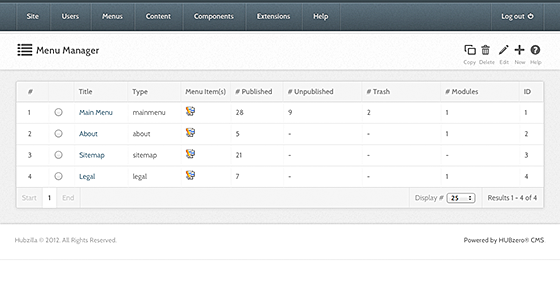
- At this point, you can either create a new Menu or use an existing one. If you prefer the former, click "New" in the upper right-hand corner, and give your new Menu a name such as "Redirects". Alternatively, you could use the "Default" menu. The only thing to remember is that you should use a menu that is not displayed on the site (e.g. the "Main Menu" and "About" menus or displayed on the standard hub)
- Irrelevant of which option you chose, select the icon in the "Menu Item(s)" row to add a new Menu Item to your Menu to handle the redirect
- Next, fill in the necessary fields
- Add a "Title"
- The "Alias" will be the address that a user would enter into the address bar of their browser
- The "Link" will be the page where the actual content exists
Example: According to the image below, if a user types http://myhub.org/example, though that page does not exist, they will get the content found at http://myhub.org/example/examplearticle1
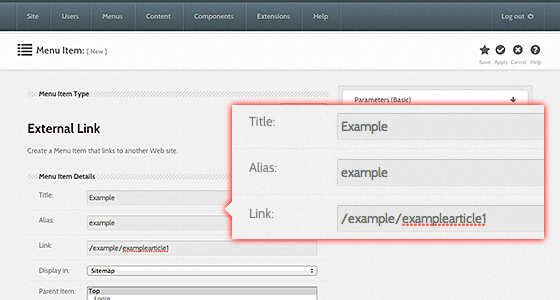
- Select "Save"
- That's about it. Try typing the correct address into your browser to make sure that it works