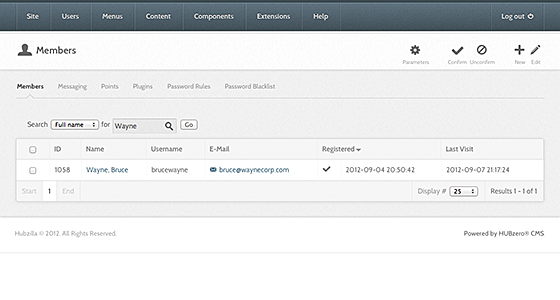Looking Up
Overview
There will be times you need to track down a user's information for whatever reason. This can be a time-consuming task when presented with paging through potentially thousands of accounts. Luckily, there are multiple ways you can search and narrow down results quickly.
User Manager
Since information such as user ID, name, username, and email is kept consistent between the User Manager and Members Component, you can use either one to search for a specific account.
To search via the User Manager:
- First login to the administrative back-end.
-
Once logged in, go to the "User Manager." The User Manager can be found by selecting "Site" > "User Manager" from the drop-down menu on the back-end of your HUB installation.
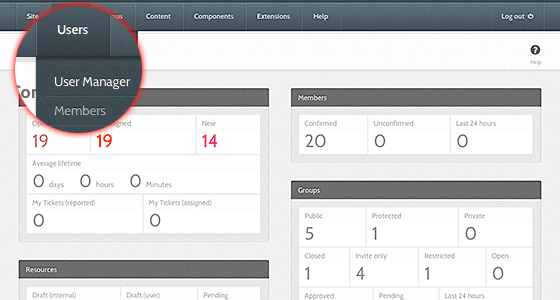
-
You will be presented with a list of all users registered on your site.
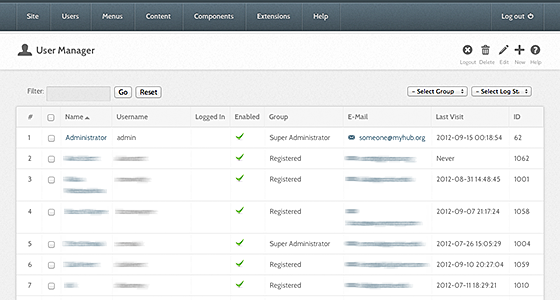
-
Above the list of users are a few options for filtering results.
On the left side is a search box. You can search for users by name, username, or email address.
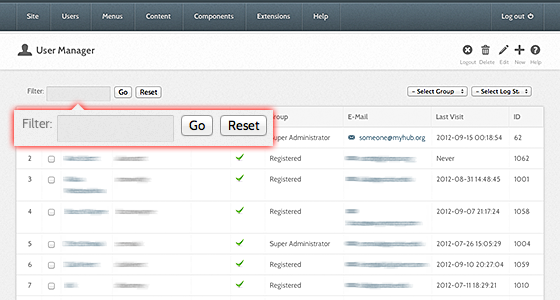
On the right side are a few select boxes that allow you to filter the users based on their access level (editor, administrator, etc.)—here, it's called "Group"—or log status (logged in/out).
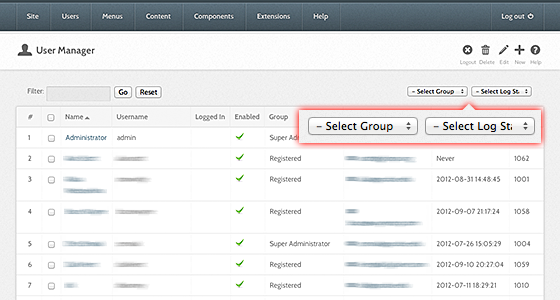
-
Choose your method for filtering and the list of users will be narrowed down to match those criteria. Once found, click the person's name to view/edit their information.
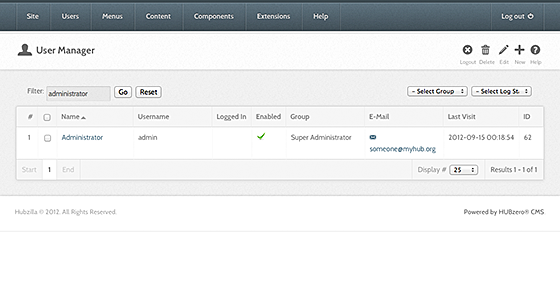
Note: If you need to find an account to access more information than name, username, and email, it is recommended to search via the Members component.
Members Component
From the Administrative Back-end
Since information such as user ID, name, username, and email is kept consistent between the User Manager and Members Component, you can use either one to search for a specific account. The Members Component, however, will allow access to more details about a user's account. The extended demographic information provided by the Members Component, for example, cannot be accessed via the User Manager.
To search via the Members Component:
- First login to the administrative back-end.
- Once logged in, find “Components” in the main menu bar located toward the top of the page. You should be presented with a drop-down menu containing a list of all installed components.
-
Choose “Members” from the available options.
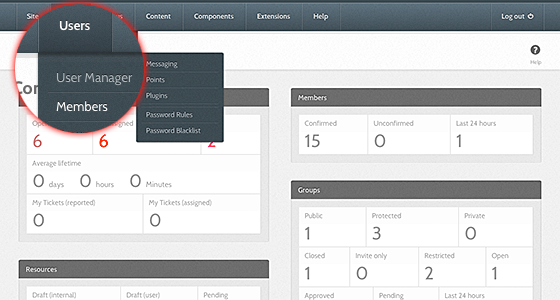
-
You should now be presented with a list of all the members on your site. There are a variety of methods to find the specific person you wish to edit: you can search by such fields as name, email, and ID number.
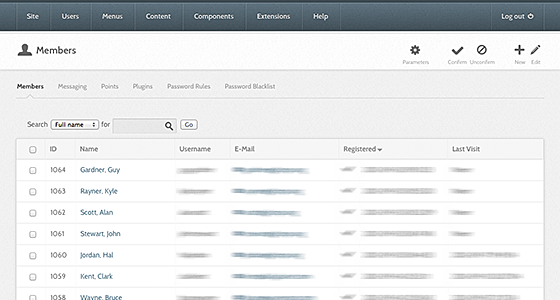
-
On the left side, above the list of members, is a search field for filtering the list. You can search by such fields as name, email, and ID number.
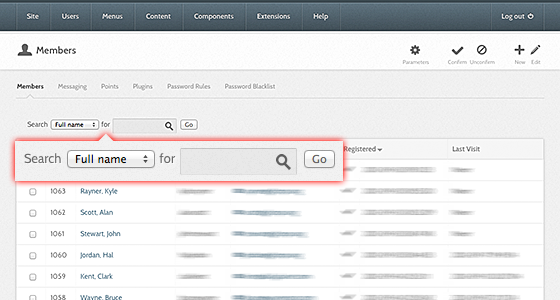
-
Choose your method for filtering and the list of users will be narrowed down to match those criteria. Once found, click the person's name to view/edit their information.