Citations
Adding a Citation
- Navigate to https://yourhub.org/citations.
- On the Citations home page, click Submit a citation.
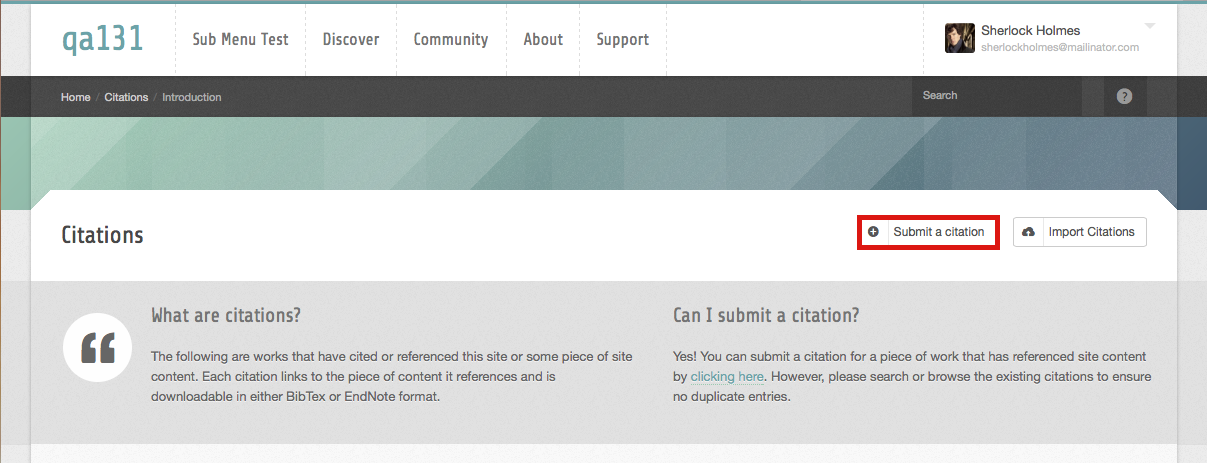
- Start adding the Citation by selecting the Type of the Citation from the drop-down.
- Then, fill out all of the citation information that is needed.
- Note: Information varies by citation type.
- Fill in the Title/Chapter of the Citation.
- Fill in the Tags and Badges for the Citation.
- Tags are key words that are separated by commas. (Example: negf theory, ion transport)
- Badges are connecting words that indicate more complex tags. (Example: peer-reviewed, evidence-based)
- Fill in the type of the resource or publication being cited along with the ID number of the item that is to be cited by this citation.
- Find the ID number of the publication or resource by navigating to the page of the document and then in the URL you can locate the ID number.
- Check the boxes to affiliate the organization with the citation and if your organization is to fund the citation.
- Click Save to save the new citation.
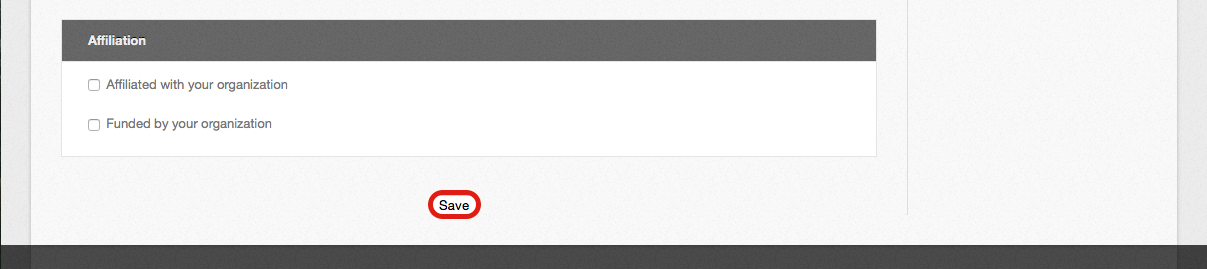
Importing Citations
NOTE: The citations import functionality is not guaranteed to be open to all registered hub users. The hub administrators can configure it as an administrator-only feature or turn it off all together.
- Navigate to https://yourhub.org/citations.
- On the Citations main page, click Import citations.
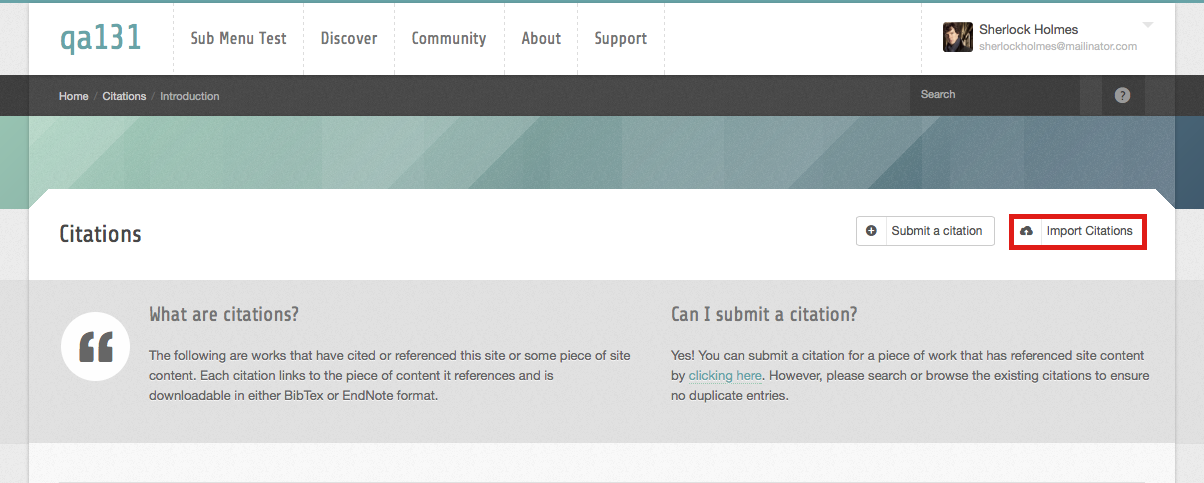
- Upload a citation file.
- Click Choose and select the citation file.
- BibTex files (.bib), Text files (.txt), or EndNote files (.enw) are acceptable, but they must not exceed 4 MB in size.
- Click Upload once the file has been chosen.
- Click Choose and select the citation file.
- Review the uploaded citations and choose the appropriate action to take for each uploaded citation.
- Click Save to save the newly imported Citations.
Exporting a Single Citation
- Navigate to https://yourhub.org/citations and click on Browse the list of available citations.
- Locate the citation that you wish to export.
- Click the blue links to choose how the citation is to be exported. The two links are different by the type of file they export the citation as (BibTex or Endnote).
Exporting Multiple Citations
- Navigate to https://yourhub.org/citations.
- Locate the Citations that you wish to export by clicking the Browse the list of available citations.
- From the available list of citations, check the boxes of the citations that are to be exported.
- On the side of the Citations: Browse, select the button of the format type that the exported citations should download as. A citation can be downloaded as an EndNote or a BibTex.
- After selecting a format type, the citations will automatically be downloaded to your browser’s download area.