Creating New Wiki Pages
Creating a New Wiki Page
To create a new wiki page:
-
Log in on the hub's front-end interface.
-
Navigate to /wiki.
-
Click on New Page.
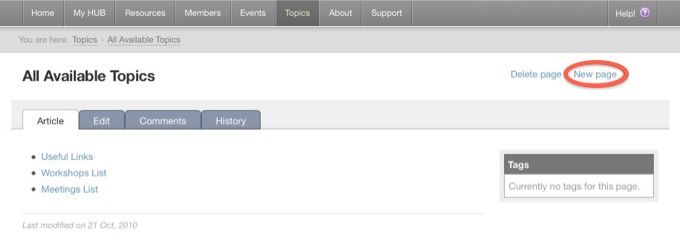
-
Fill in the required fields.
-
Note: The Page text box uses wiki markup formatting. Plain text (no wiki markup) is allowed, but if you want to apply font style changes, embed images/files, add links, etc., you will have to use wiki markup. The toolbar on top displays shortcut buttons for common wiki markup commands. When you click any of the icons, the command is automatically provided and all you have to do is type the words you want to be formatted in place of the highlighted text within the command. For instance, to create a heading, click on the
 icon. You will see this command where you had the cursor:
icon. You will see this command where you had the cursor:  . Replace the words "Headline text" with what you want for the heading.
. Replace the words "Headline text" with what you want for the heading.If you need more help with wiki formatting, click on the
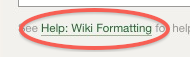 link at the bottom of the Page text box.
link at the bottom of the Page text box. -
Click Preview if you’d like to see how your page looks like before submitting it. Click Submit when ready.
The wiki page is now created.
Note: If the main wiki page is using a macro that displays all existing wiki pages on the hub, your new page will be added to the list on the main wiki page. If not, your new page will have to be manually added to the list so that it is accessible to everybody. If you know the URL of your wiki page (which, by default, is the title you have set for your page, only with no spaces), you can get to it by typing it on the address bar in this format: https://yourhub.org/wiki/NAME_OF_YOUR_PAGE. For example, a wiki page with the title "My New Page" will have the URL: https://yourhub.org/wiki/MyNewPage.
To create a new wiki page within a group:
-
Go to the Wiki tab inside a group.
-
Click on New Page.
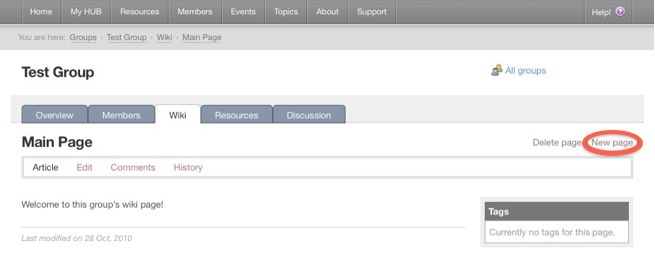
-
Fill in the required fields.
-
Click Preview if you’d like to see how your page looks like before submitting it. Click Submit when ready.
Note: If the main group wiki page is using a macro that displays all existing wiki pages within the group, your new page will be added to the list on the main group wiki page. If not, your new page will have to be manually added to the list so that it is accessible to everybody. If you know the URL of your group wiki page (which, by default, is the title you have set for your page, only with no spaces), you can get to it by typing it on the address bar in this format: https://yourhub.org/groups/NAME_OF_YOUR_GROUP/wiki/NAME_OF_YOUR_PAGE. For example, a group wiki page with the title "My New Page" will have the URL: https://yourhub.org/groups/samplegroup/wiki/MyNewPage.