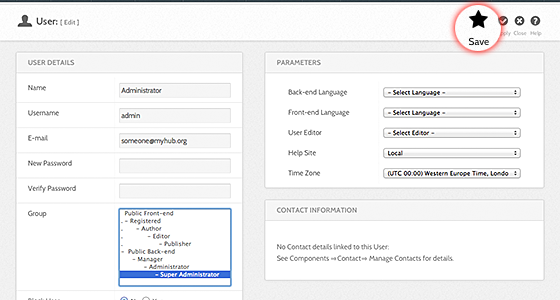Editing
Overview
Note: Editing of users is done through the HUBzero Members Manager component, not the standard Joomla! User manager. Any changes made via the Members Manager will also be reflected in the Joomla! User tables. Making changes with the Joomla! User Manager can lead to data becoming out of sync.
- First login to the administrative back-end.
- Once logged in, find “Components” in the main menu bar located toward the top of the page. You should be presented with a drop-down menu containing a list of all installed components.
-
Choose “Members” from the available options.
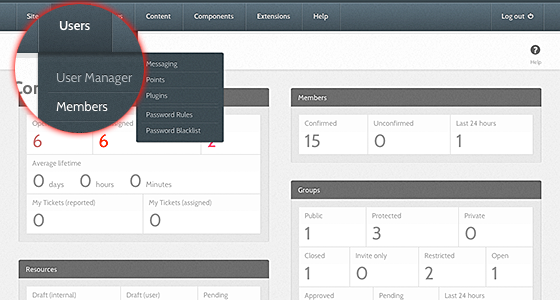
-
You should now be presented with a list of all the members on your site. There are a variety of methods to find the specific person you wish to edit: you can search by such fields as name, email, and ID number. You may also scroll to the bottom of the page and navigate your way through the entire list. Once found, click the person's name to edit their information.
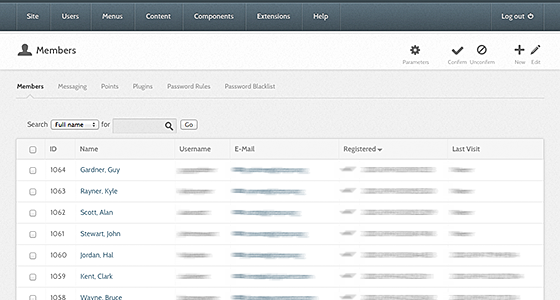
-
You may then edit their name, organization, employment status, etc.
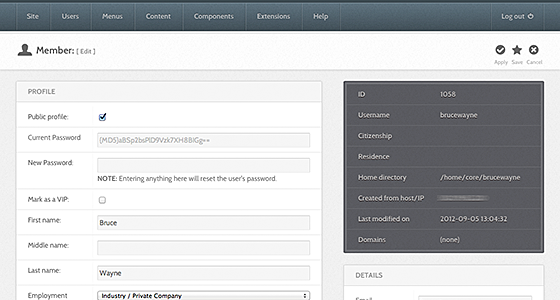
-
Once you feel ready to save your changes, scroll back to the top of the page and click “Save” (the icon that looks like a floppy disk) in the upper right portion of the page.
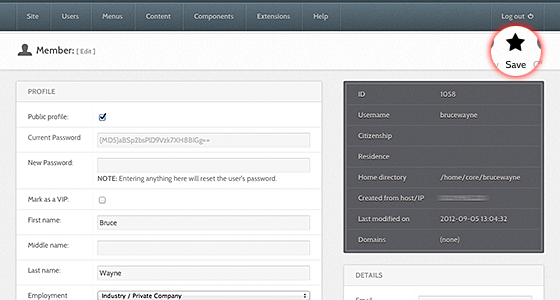
Adjusting Access Level
Joomla! offers various levels of access and privileges for users. All new accounts, by default, will be Registered Users, the access level with the least amount of privileges. Sometimes, you will need to grant a (trusted) user administrative access so they can manage content and portions of your hub. We strongly advise that administrative privileges be handed out rarely and with caution.
To adjust a user's access level:
- First login to the administrative back-end.
-
Once logged in, go to the "User Manager." The User Manager can be found by selecting "Site" > "User Manager" from the drop-down menu on the back-end of your HUB installation.
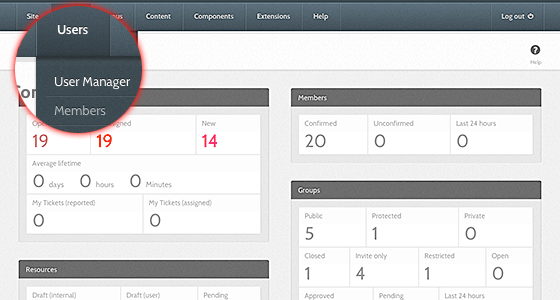
-
Choose the user you wish to edit from the available list.
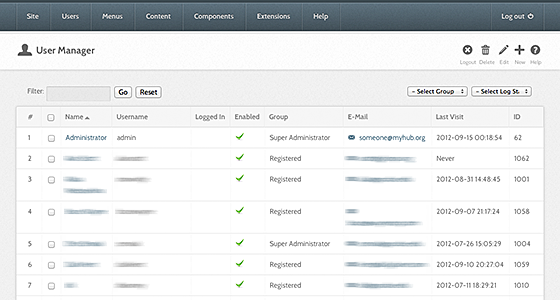
-
Once the page has loaded, find the “Group” option, found on the left-hand portion of the screen under the "User Details" grouping.
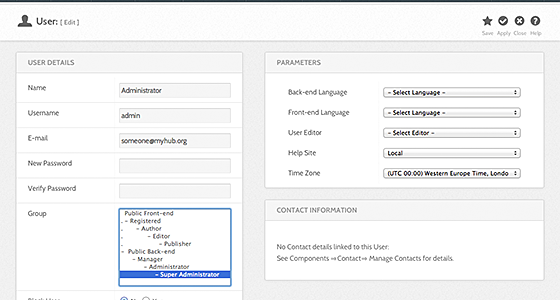
The available access levels are as follows:
- Registered User: Normal visitors who register at the site. Can view Menu Items that have Access Level of Registered. Cannot edit or submit articles.
- Author: Can submit new articles for approval in the front end only. A Publisher or higher must approve. Cannot edit existing articles.
- Editor: Can submit new articles or edit existing articles from the front end only. A Publisher or higher must approve.
- Publisher: Can submit, edit, or publish articles from the front end only.
- Manager, Administrator and Super Administrator: Can do all of the above plus can log into the back end with increasing rights.
-
Select the access level desired for the user and then click "Save" (the icon that looks like a floppy disk) in the upper right portion of the page. Changes take affect immediately.