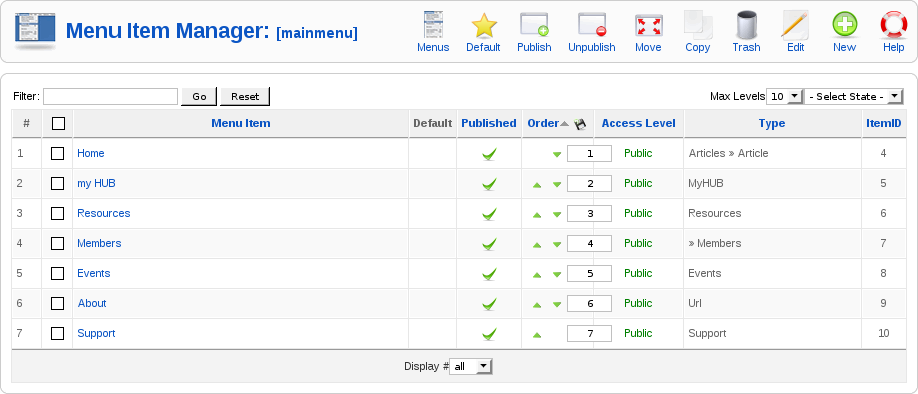If you would like to add a new page to yourHUB, then you must add it through the back end control interface.
First, login as an administrator and then choose ‘Menu Manager’ from the “Menus” menu on the horizontal menu bar at the top of the control interface.

The menu manager should appear and look something like this.


At this point, we must decide where to put our new page. In this example, we are going to link to our new page from the main menu. We will call the new menu button “Conference Attendees” and create a page full of information about an upcoming conference.
Notice the three titles; Main Menu, About and default which are listed in the first column of the Menu Manager interface. Since we want to link to our conference attendees page from the main menu, we must edit the “Main Menu” menu. Click the ‘Edit Menu Item(s)’ icon  in the row associated with the ‘Main Menu’, row number one.
in the row associated with the ‘Main Menu’, row number one.
When you click the ‘Edit Menu Item(s)’ button, the Menu Item Manager interface should appear.
Near the top right of the screen, click the “New” toolbar button ![]() to add a new menu item.
to add a new menu item.
The Menu Item: New toolbar should appear.