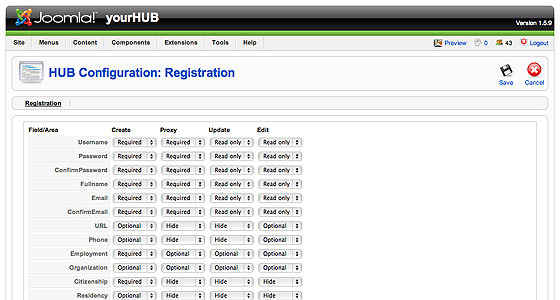First login to the administrative back-end.
Once logged in, find “Components” in the main menu bar located toward the top of the page. You should be presented with a drop-down menu containing a list of your installed components.
Choose “Hub” from the available options.
You should now be presented with a control panel for various settings and configurations of your site.
Note: This is a different set of configurations than what is found under “Site” > “Global Configuration” and control HUB specific items.
Once the page has loaded, select “Registration” from the sub-menu found under the “HUB Configuration” title.
You should now be presented with a table of available user fields and their status for a particular action. This controls what fields the user will see, must fill in (required) or can fill in (optional) depending upon which action or state they are currently in. That is, you can make the username field required for the registration page (“create” column) but may not wish for your users to be able to edit this after creation (“read only” for the “update” and “edit” columns).
- “Create” column – what the user sees on the registration page
- “Proxy” column – what columns an administrator sees or must fill in when creating an account by proxy (i.e., for someone else)
- “Update” column – what fields the user will see and/or must fill in if something has changed with what information is required at registration. An example of this would be if the “citizenship” field was, at one point, optional for registration but is now required. Setting this field to “Required” for the “Update” column will now require logged-in users to fill this information out.
- “Edit” column – what fields the user will see and can edit for their user profile
Once you feel ready to save your changes, scroll back to the top of the page and click “Save” (the icon that looks like a floppy disk) in the upper right portion of the page.
Changes take affect immediately.
Back to the Administration Guide