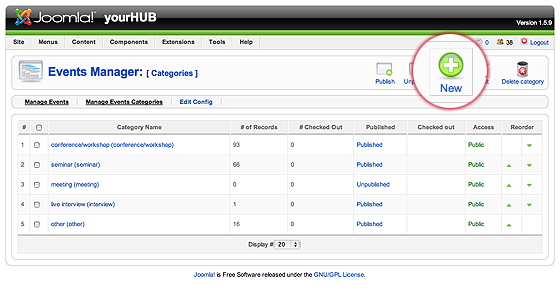First login to the administrative back-end.
Once logged in, find “Components” in the main menu bar located toward the top of the page. You should be presented with a drop-down menu containing a list of your installed components.
Choose “Events” from the available options.
Event Categories
Creating a category
Click “New” (green circle with a plus sign) in the upper right portion of the page.
You will be presented with a form to enter your new category. Only the field labeled “Tag” is required.
(Image(new_event_cat_02.png) failed - File not found)
When done, click “Save” (the icon that looks like a floppy disk) in the upper right portion of the page.
Editing a category
To edit a category, click the title in the category listing or check the box next to the title and click the “Edit” button in the upper right of the page.
(Image(edit_event_cat_01.png) failed - File not found)
All other steps are identical to category creation above.
Deleting categories
To delete one or more event categories, check the box next to the category you wish to delete and hit the “Delete” button in the toolbar located at the top right of the page.
(Image(delete_event_cat_01.png) failed - File not found)
Events
New event
Click “New” (green circle with a plus sign) in the upper right portion of the page.
(Image(new_tag_01.png) failed - File not found)
You will be presented with a form to enter your new tag. Only the field labeled “Tag” is required.
- Admin: This is a flag that designates if a tag is an administrative tag. Admin tags are only seen by administrators and are typically used for tagging content with information that may not be relevant or desired to be known by front-end users.
- Tag: The tag you wish to create.
- Alias: An alternate version of the tag such as a pluralized spelling of the tag or common abbreviation. For example, the tag “New York” may have an alias of “ny”.
- Description: A description or definition of the tag.
(Image(new_tag_02.png) failed - File not found)
Once you feel ready to save your changes, scroll back to the top of the page and click “Save” (the icon that looks like a floppy disk) in the upper right portion of the page.
(Image(new_tag_03.png) failed - File not found)
Editing an event
To edit a tag, click the raw tag, tag, or alias found in the tag listing.
(Image(edit_tags_04.png) failed - File not found)
All other steps are identical to tag creation above.
Deleting events
To delete one or more events, check the box next to the event(s) you wish to delete and hit the “Delete” button in the toolbar located at the top right of the page.
(Image(delete_event_01.png) failed - File not found)
Back to the Administration Guide