Frequently Asked Questions
Changing your email address
To change your email address, you will need to login to the account where you want to change that email. After logging in, follow these steps:
- Navigate to your Dashboard
- Select the Profile tab
- Locate the E-mail section and click Edit
- Update your email in the drop-down form
- Click Save
- Confirm your new email
What is CKEditor?
CKEditor is a WYSIWYG text editor designed to bring common word processor features to allow easy entry of content into web pages. Some features found in common word processors may not be found in the editor to preserve the design of the site. The editor can be found almost everywhere on the hub where content entry is available. This includes administrator interface content entry areas, as well as, the front user interface.
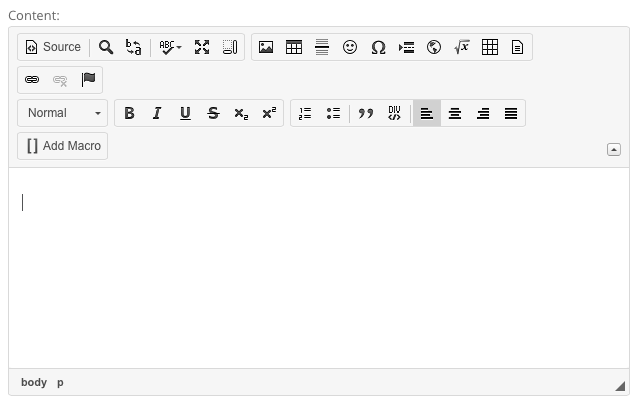
Removing your IP Address from SpamHaus
If you use an IP address that is either a public IP or has been used prior by spammers, SpamHaus might have flagged your IP address as untrustworthy and blocked you. To request that your IP address be removed from Spamhaus' blocked list, follow these steps:
- Navigate to http://www.spamhaus.org/lookup/
- Grab your IP Address
- Enter your IP Address into the Enter an IP Address field and click Lookup
- Locate the red IP and click the linked reason underneath
- Confirm you IP Address and confirm the reCAPTCHA question and click Lookup
- Read the reason why and to delist your IP Address by clicking the Click on this link to delist
- Your request will be pending which takes one to hours
Where can I upload and embed a video file on the Hub?
You can embed videos from third party services, such as Youtube, and simply use the video Macro to embed the linked video.
You can also upload a video (.mp4) that lives on your computer to the Hub if you see CKEditor and a Manage Files section:
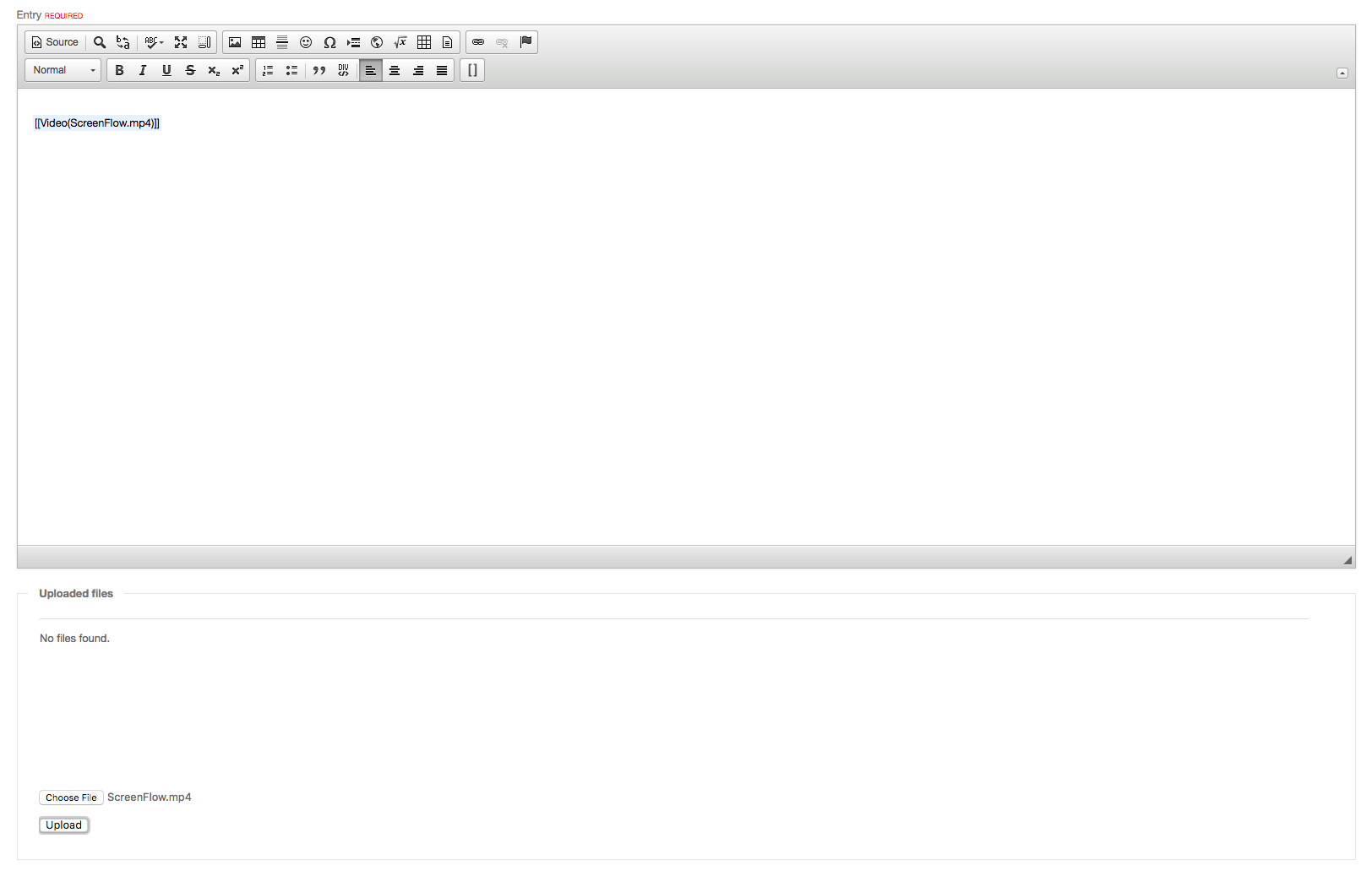
Follow these instructions in order to upload and embed your video file:
- Navigate to the section of the Hub where you want to embed your video file
- Under Manage Files click Choose File
- After selecting the file from your computer, click Upload
- Click on the Macro button ( [ ] ) and grab the video macro
( [[Video(FileName.mp4)]] ) - Click on Source and add the macro and fill in the name of the file
- Click Source again and you should see the place holder for your file
- Publish the content and you will see your video